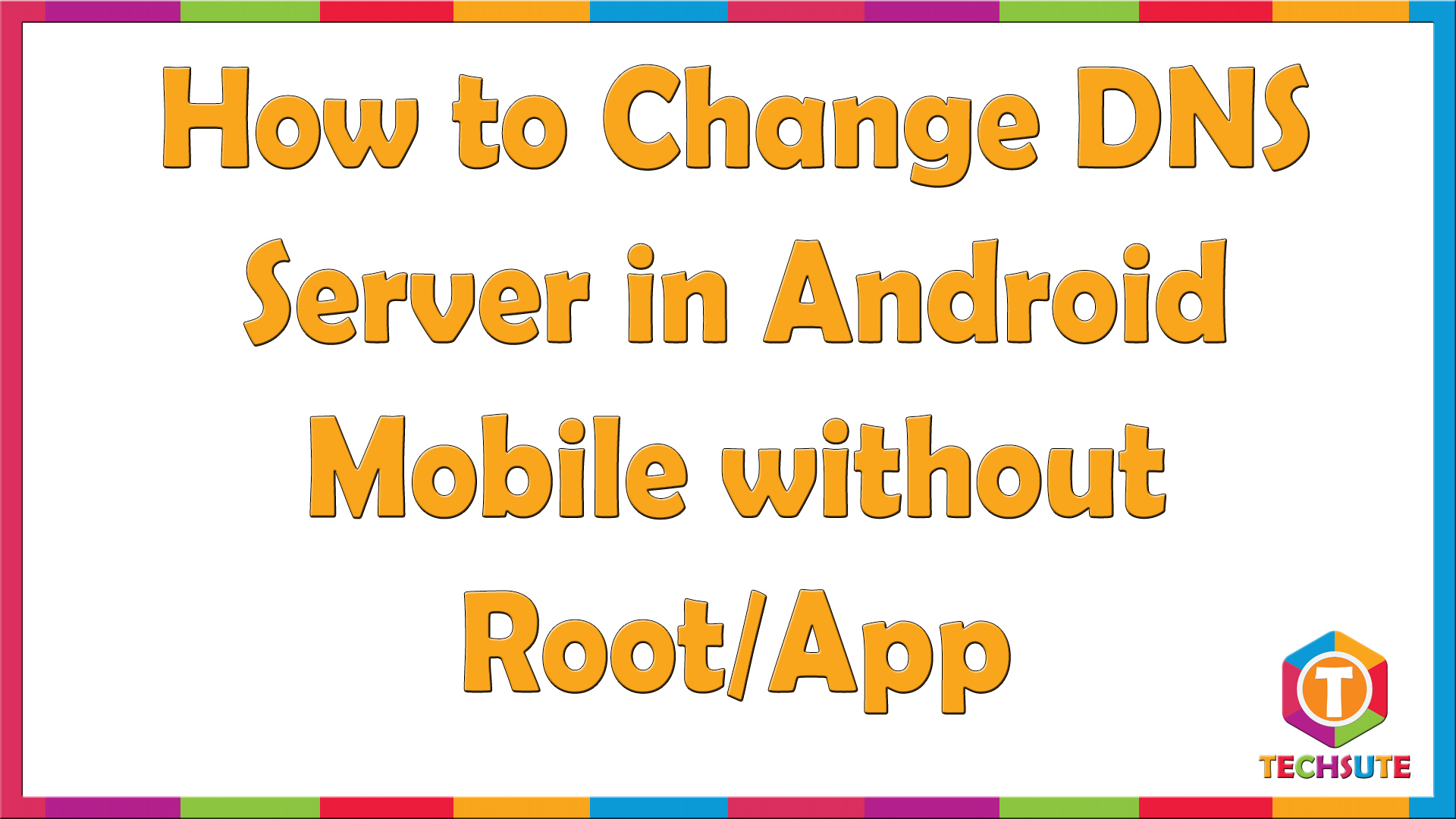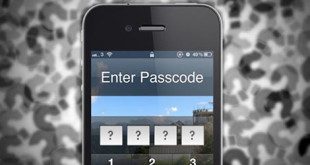Normally everyone use DNS Server provided by their internet service Providers, but some time we have to replace DNS server provided by other services, because they are fast or your internet provider has blocked some websites etc. There are many ways to change DNS Servers in your laptop or computer, But Today we will share easy process to change DNS Server in android mobile without Root or App.
How to change DNS Server in Android without Root or App
- First open Setting option in your Android Mobile
- Then Find and tap on Wi-Fi Option
- Then here press and hold your current Wi-Fi Connection.
- Now click on Modify Network Configuration Option.
- Here scroll don and select check box “Show Advance Options”.
- Then Scroll down, and you will see various Options.
- Now select “Static” instead of “DHCP” in IP Setting Option.
- Now scroll down and You will see DNS1 & DNS2 Option, where you can add your preferred DNS. This is how you can change DNS server in Android.
- Here Under Proxy setting You can select Option to manual or Auto configure to configure various proxy Options, so that you can bypass your networks Proxy Setting Also.
You can also watch below video to learn how to change DNS server in Android.
 Techsute Mobile, Cars, Laptop, Camera,Tablet, Apps
Techsute Mobile, Cars, Laptop, Camera,Tablet, Apps