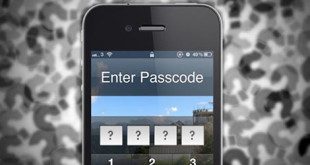Samsung has released the recent update of Android 4.1.2 Jelly Bean (XXBLL3), the official firmware update for Samsung Galaxy S3 (GT-I9305). This article discusses about the step by step tutorial that teaches how to upgrade Samsung Galaxy S3 to Android Jelly Bean (4.1.2). If you have a Samsung Galaxy S3 and haven’t received the update, follow these steps accordingly:
How To Upgrade Samsung Galaxy S3 to Android Jelly Bean (4.1.2)
Precaution:
The following steps are to be followed for only Samsung Galaxy S3 (GT-I9305). Please check your model no. Using these steps on any other model may damage the device.
Make sure that you back up all the important data from your phone memory. Everything present in the phone memory like contacts and sms will be wiped clean.
Check and make sure that your device has at least 80% battery. Under no condition the phone can shut down in between the process. This may result in bricking the device.
Requirements:
- A Windows PC with reliable Internet connection
- Samsung Galaxy S3 (GT- I9305)
- Original USB cable for Galaxy S3
- USB drivers properly installed on PC
- USB debugging enabled on S3
- Antivirus or Firewall disabled on both PC and mobile
Procedure:
- Download two important softwares on your PC – Samsung Kies and Odin (v3.07). Install both of them.
- Download and extract the zip file of the update file.
- Turn off your S3 and reboot it under Download mode. To activate download mode, you need to hold the volume down button, Home button and Power button simultaneously.
- Connect your S3 to the PC via the USB cables and run the Odin software as an administrator. On the ODIN screen, you will get a notification saying “added” and the “ID: COM” section will turn yellow or blue. If you don’t get the notification, then check the USB connection and/or USB drivers installed on PC.
- After getting the notification, click the PDA button on Odin. Then browse the firmware file for a .tar file and load it. Make sure to uncheck the Re-partition box.
- Now start the update procedure by clicking on the “start” button and then wait until the firmware is completely installed on to the device.
Once the updating process is done a “pass” notification will be displayed. Unplug your device. It will switch on automatically. Go to settings and check out its Android version. SO this is basically how you upgrade Samsung Galaxy S3 to Android Jelly Bean.
 Techsute Mobile, Cars, Laptop, Camera,Tablet, Apps
Techsute Mobile, Cars, Laptop, Camera,Tablet, Apps