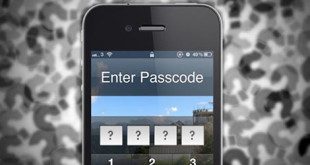Recently with the launch of new Operating System for Windows Phone, many new features have emerged out. Out of this is to add emoticons to contacts in Windows Phone feature. To get it there are two options. While the former has limited usage, the second option helps you to explore the emoticons provided in Windows Phone.
How to Add Emoticons to Contacts in Windows Phone
Option 1:
Well the process is simple. Just go over to messaging. From there select the emoticons in your text message. Now copy the emoticon and head over to People Hub. Now search the contact and select the name that you want to add the emoticon. Edit the name and at the end of the last name, paste the emoticon. It is advised to use to use a space after the last name. Through this you can add emoticons to contacts in Windows Phone.
Option 2:
One of the main problems of the above options is that, we don’t know about all the emoticons available. With such absence, most of the contacts would have emoticons. To avoid these many apps are available in the market. Among them is the “Messaging Emoticons”. It can be downloaded from http://www.windowsphone.com/en-us/store/app/messaging-emoticons/5dbf9370-79a3-41da-8aad-fe3a7bb29a86. With this you can have all the emoticons at your disposal. Before installing of such programs, backup of contacts is a must.
The app is one of the easiest way of viewing and managing all the emoticons available at your phone. Although, this app cannot directly integrate itself with the Messaging Hub, the app provides an easy way of getting reference of the emoticons. The apps helps to sort the emoticons alphabetically and copy the reference of the emoticon on the go. One of the most interesting things about this app is that it will help to pin a particular emoticons which can be used for quick copy. Compose Mode in the app will help you to write an entire message with full of emoticons and when you have finished the composition; it can be copied or sent to Messaging Hub as a new message. Also it has the search option which would help you of adding or filtering emoticons according to your needs.
Add emoticons to contacts in Windows Phone can be a very tough job especially if you have only few reference. But using Messaging Emoticons saves from the headache. Although the Compose Mode option helps you compose a message with beautiful emoticons which can be very much disturbing otherwise.
 Techsute Mobile, Cars, Laptop, Camera,Tablet, Apps
Techsute Mobile, Cars, Laptop, Camera,Tablet, Apps