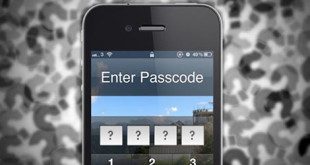Recently Samsung released the Galaxy S4 which gained a massive popularity in the market due to its specs and cool features. Initially it consists of a Jelly Bean version of android but the 4.2.2 version is much better than the previous one. Root Samsung Galaxy S4 with this version and all many improvements will be done. Here I will write the process to do so.
Step By Step Guide To Root Samsung Galaxy S4 GT-I9505 On Android 4.2.2
Improvements of Rooting
There are many cool features which get unleashed once you Root Samsung Galaxy S4. The most important benefit is that you get to move nearly all apps to your SD card and there is a slight increase in the internal storage from 9.15 GB to 9.23 GB. Other technical improvements to be mentioned about are:
- You get to have a new firmware for your camera.
- Smearing problems which many face while exploring the handset also gets fixed.
- You get to smart pause while toggling.
- HDR video formats support.
- Status bar gives a semi transparent appearance.
- New graphics and icons are added in the settings.
Requirements before Rooting
There are certain things one should do in order to Root Samsung Galaxy S4. These are:
- You should have the USB driver of the Samsung device installed in your PC via which you can both import and export data in the handset.
- To be on the safe side it is advised to create a backup of the phone data in case any mishap occurs while rooting.
- Ensure that the USB debugging mode is kept on in your handset before you connect it to your PC.
- Before starting the root process you must keep your phone charged at 80 percent at least as this process consumes a lot of charge.
- Your phone needs to be unlocked from its factory settings in order to proceed.
- One thing that you must keep in mind is that once you Root Samsung Galaxy S4 you will lose the warranty of the phone. This will cause problems as if any defects occur you would not be able to get it fixed from the company itself.
Steps to Root Samsung Galaxy S4
The following steps need to be followed in order to :
Step 1: First of all you need to download the file of CF-Auto Root in your PC or laptop.
You will get this software from: http://download.chainfire.eu/316/CF-Root/CF-Auto-Root/CF-Auto-Root-jflte-jfltexx-gti9505.zip
Step 2: Now you are required to download yet another software named Odin with the help of which you will root the firmware of Jelly bean in your Samsung Galaxy S4.
You will get this software from: http://hotfile.com/dl/161620048/6c6d559/Odin3_v3.07.rar.html
Step 3: Switch off your phone now and turn it to Download Mode.
Instructions for turning Download Mode on: Switch on your phone holding the down volume key along with the home and power buttons together and wait for the construction robot of android appears along with a triangle. Now press the power button to enter the Download mode.
Step 4: Connect your device via USB to your PC and wait for the ODIN software to detect its presence. A message will be shown in connection of the device immediately.
Step 5: In Odin press the PDA button and make a selection of the tar. md5 extension file in the folder.
Step 6: Make sure that the F. Reset Time and Auto Reboot check boxes are selected and also make sure that CF-Auto Root and Repartition check boxes are unchecked before you Root Samsung Galaxy S4.
Step 7: When you think that everything is done then you click the start present in Odin. This will lead to the start of the installation process and would probably take about few mins to complete.
Step 8: If the installation is successfully completed, then you will get a Pass text message for confirmation that you were able to Root Samsung Galaxy S4. The phone will now successfully reboot.
Often after rooting the device the device does not start in its Recovery mode. In order to prevent this you are required to follow the exact steps as you do to start your device in the Download mode.
You are required to follow the above mentioned steps before you Root Samsung Galaxy S4. Often after booting you get problems to move into Recovery mode but the solution to that is also provided. Stay in touch for more info and updates related to this topic.
 Techsute Mobile, Cars, Laptop, Camera,Tablet, Apps
Techsute Mobile, Cars, Laptop, Camera,Tablet, Apps