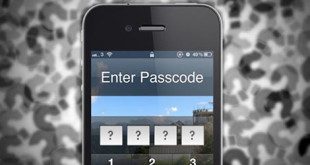Jelly Bean is the latest OS of android. It is as popular as the other versions. All the latest smart phones based on android are releasing phones with Jelly Bean. It has got many advantages over the rest of the versions. There are many Jelly Bean tricks which help the users to use the OS in more efficient way.
25 Android Jelly Bean Tricks and Tips
- Saying ‘Google’ and then search query to search. This feature is available by default in America. To search anything on Google, all it needs to be done is saying “Google” followed by the query. If a user is not in America, he or she has to go to the language settings. Then the language of the device has to be changed from “Automatic” to “English (US)”. Faking the American accent is an exception case.
- The Now settings can be opened in two different ways- either swiping up the icon found in Home or swiping up the locked screen. On opening, Now will show various cards available on it. Those cards change the home screen and the notification table.
- People can ask questions as queries by speaking and Google Now will show the result as voices. This feature really makes the users feel that the OS is ‘android’ in the true sense of the term. It is somewhat like ordering a robot and the robot is giving back the answer. The user does not need to type anything.
- Google Now offers many ‘cards’. The history.google.com has to be visited and web history should be on, not paused to get cards. The history should be on. Then the site has to be visited mention in the previous lines. In that site, the category of cards needed is to be typed. It will show lots of cards regarding that topic.
- Many notifications can be expanded by stretching the item with two fingers in the Notification shade. People generally refer to this notification shade as a pull down menu. On the other hand, moving two fingers closer on a menu on the notification shade contracts it. This is just the reverse of the previous one.
- The rotation lock can be tapped to avoid the rotation and again tapped to unlock the rotation. This feature really helps a lot. If someone is watching a movie on smart phone, and suddenly the phone tilts, the view will rotate too. Thus it gives more realistic system to the user.
- The notification shade may get filled by apps. Jelly Bean offers system of hiding the apps by turning off the ‘Show notifications’ in settings. This is an extraordinary feature in this version of android. It was not there in any of the versions before. People can individually choose the menus which will be present in the notification shade.
- There is an option for equalizing the music playback in the media player. The user can modify the audio output using 5 band equalizations. The user can also add surround reverb and 3D effect to the sound outputs. There are plenty of patches made for the users of different types. The bass of the sound can also be boosted.
- Long pressing icons on home screen or widgets will help to rearrange the icons. This is quite entertaining. When an icon is long pressed, a temporary circle appears around the icon and when moved, the other icons change position to provide space to it. This becomes an addiction at time. May sound ridiculous, but it is true.
- Apps like Homescreen app clutter helps to remove icons by flinging up. Long pressing an icon and then just pushing it upward will take the icon directly to the bin. The icon will be deleted without dragging it to the bin.
- Few lines regarding the owner can be displayed on the lock screen. The owner can write about him or herself, or even write a one or two liner. These words will be displayed when the screen is locked.
- By long pressing on any open task will lead to app info in the settings. There is an app called the all important App info screen. This let the user uninstall, disable and even stop the apps. Jelly Bean has provided a better way to open this. Just long pressing any icon on notification shade will take it to the app info option.
- Volumes can be set for all the apps individually by setting volumes on the running app. This is another extraordinary feature of android Jelly Bean OS.
- Talkback feature on settings help the blind and low-vision users to use the smart phone.
- The new blink-to-unlock feature ensures safety. This makes the phone upgraded with 6th sense technology. It is the most exciting feature of android Jelly Bean.
- Offline speech recognition is the new feature.
- NFC feature enabled. This makes the OS much more advanced that before.
- The pairing of Bluetooth is secured. Now the pairing on Jelly Bean is more secure with the help of NFC. It provides quick and easy access of the Bluetooth device. Actually nothing except activating the NFC is needs to be done.
- Google Calendar shows the notifications.
- Pinching on photos make it zooms out to filmstrip mode. This gives flexibility to the users.
- Tethering using Wi-Fi saves money. One can utilize the data connection of other via Wi-Fi. This can also be done via Bluetooth, but the previous one is faster.
- The stock keyboard is a great feature. It performs automatic corrections if typed wrong.
- Rebooting to safe mode keeps the phone better. It clears all the temporary files, caches and cookies of the phone. The Power switch has to be pressed and ‘Power Off’ option to be pressed for few seconds. This will show a message to reboot the phone. The ‘reboot to safe mode’ option has to be selected and the phone will reboot to safe mode.
- App preferences must be reset. It is one of the most important tasks to do. For doing this, the app drawer has to be opened. Then the ‘Reset app preferences’ has to be selected from the Settings.
- There is the new ‘emojis’ feature. These ‘emojis’ are really fun and frolic. The ‘emojis’ can be accessed from the ‘Language and input’ from settings. Then the android keyboard settings have to be opened. There will be an option called ‘Add-on dictionaries’. Then the ‘emojis’ from English words has to be selected.
These Jelly Bean Tricks and Tips are new. It has so many great features over the previous versions. The Jelly Bean tricks are really very help. With these Jelly Bean tricks, a user will be able to utilize the phone better. These Jelly Bean Tricks are best if brought under the grip as soon as possible.
 Techsute Mobile, Cars, Laptop, Camera,Tablet, Apps
Techsute Mobile, Cars, Laptop, Camera,Tablet, Apps